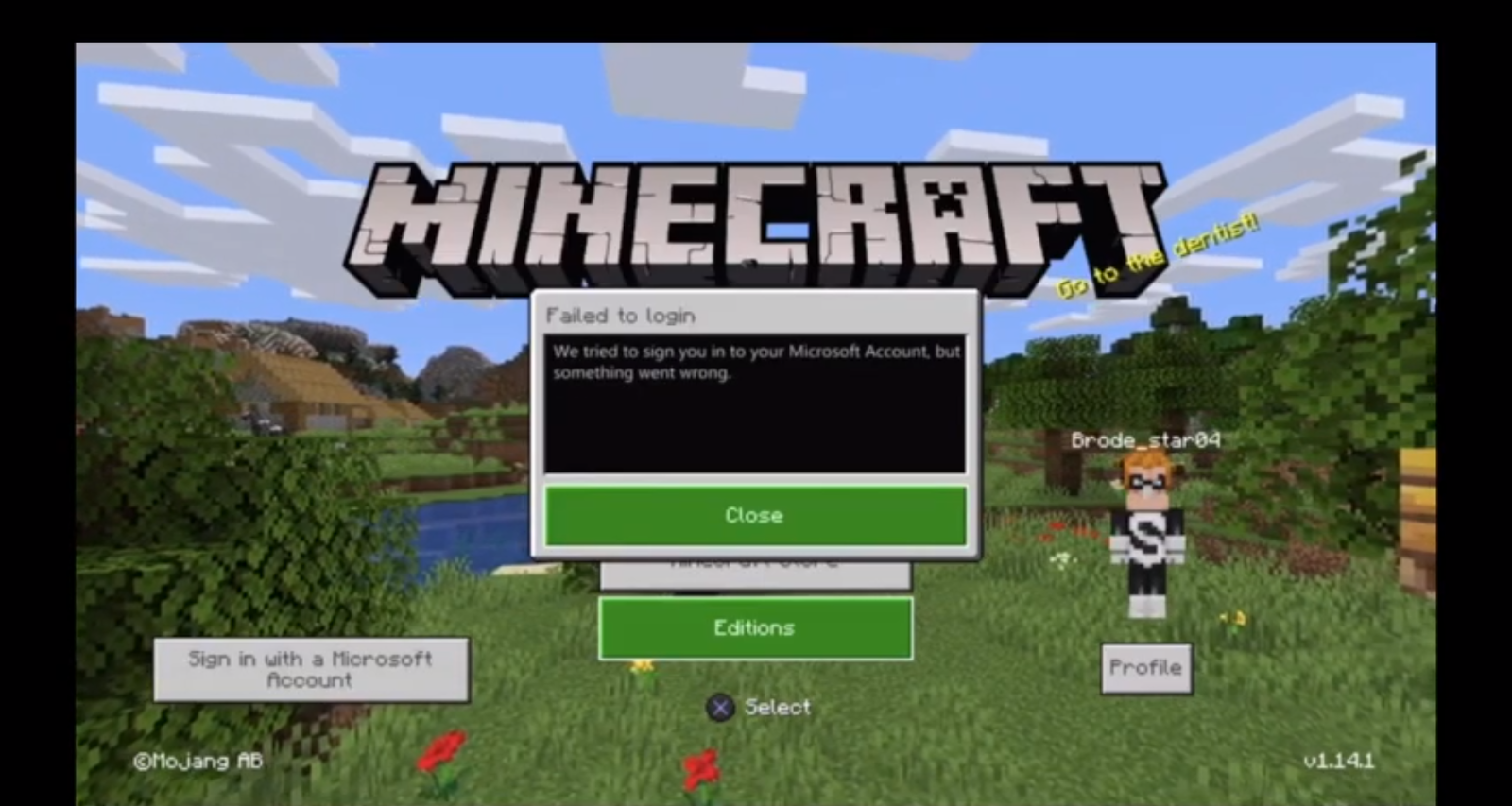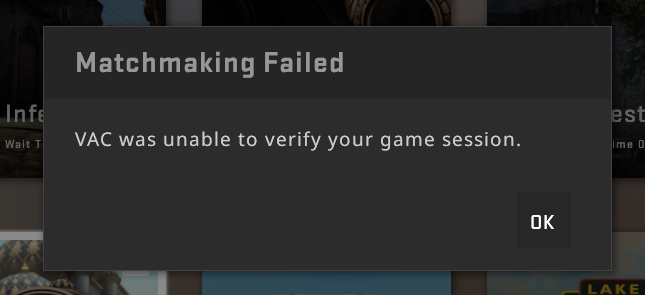Contents
- 1 What is discord?
- 1.1 HACK 1- Discord not opening? Close the app and try restarting it.
- 1.2 HACK 2- DISCORD NOT OPENING? Use scanow to mend the corrupted system.
- 1.3 HACK 3- DISCORD NOT OPENING? Try logging in to the web version.
- 1.4 HACK 4- DISCORD NOT OPENING? Try clearing app data.
- 1.5 HACK 5- DISCORD NOT OPENING? Reset DNS!
- 1.6 HACK 6- DISCORD NOT OPENING? Correct the date/time.
- 1.7 HACK 7- DISCORD NOT OPENING? Update the app.
What is discord?
With a collection of more than a quarter-billion users, discord has turned out to be one of the most popular ways to communicate with gamers online. Discord allows friends to communicate directly by text, video, or voice. It also has an option of joining a server where people can communicate on a larger basis. It has the accessibility to run on Android, iOS, macOS, web browsers, and Linux.
what are X there are situations when you click on the discord app but it shows no response?
There are a few basic things that you can try like turning off and restarting your computer, or uninstalling and reinstalling the updated version of the app for a smooth run. If these basic hacks do not work ok then some tricks to fix your discord are listed below.
HACK 1- Discord not opening? Close the app and try restarting it.
Step 1- Open the task manager on your operating system. The shortcut key combination for open task manager is ctrl+Shift+Esc.
Step 2- Click on the Process tab. A list of applications appears. select and find the discord application and click on it.
Step 3- clip on the end task option that is present at the right bottom of the page to kill all the discord processes that are active in the background.
Step 4- Restart your discord application. The newly started position should work perfectly without any errors.
Read More:- GROOVY BOT FOR DISCORD
HACK 2- DISCORD NOT OPENING? Use scanow to mend the corrupted system.
Step 1- Select the application by clicking start and use the command prompt or type cmd open the panel.
Step 2- Type scannow or sfc command line. Click on enter. This command helps in altering any dis-managed or corrupted files in your operating system.
HACK 3- DISCORD NOT OPENING? Try logging in to the web version.
Step 1- Open the official website of discord.
Step 2- Enter your account information to log in discord in the browser after clicking on login.
Step 3- After you are successfully logged in in the browser switch back to your discord app on your operating system and try logging in again.
It should work perfectly now.
HACK 4- DISCORD NOT OPENING? Try clearing app data.
If your discord still shows an error try clearing the app data and local app data to fix your discord.
Step 1- Initially press windows + R on your keyboard. A popup box appears.
Step 2- Type %appdata% in the box. Then click on Enter.
Step 3- A folder with multiple app names appears. Right-click on the folder named discord and select delete to delete the app data.
Step 4- Repeat the same process again, instead, this time type %localappdata% in the run box and click on delete. This option will delete all the local app data on your device.
Try relaunching your discord and see if it opens.
If this process does not work, try uninstalling the discord app then applying the entire above-mentioned process and reinstalling discord. The app should run this time without error.
HACK 5- DISCORD NOT OPENING? Reset DNS!
If your discord is not opening try resetting DNS on your device.
Step 1- Select windows + R on your keyboard. A pop-up box appears.
Step 2- Type cmd and press enter to execute the command prompt on your operating system.
Step 3- Further type ipconfig or flushdns in the same process as mentioned above and hit enter to reset DNS of your operating system.
HACK 6- DISCORD NOT OPENING? Correct the date/time.
If your discord is not functioning properly, try changing the date and time of your device.
Step 1- Choose Windows + I on your keyboard.
Step 2- Choose the time and date option and click on the select automatically function.
HACK 7- DISCORD NOT OPENING? Update the app.
If your discord still does not works and shows an error, try updating the app to the latest version.