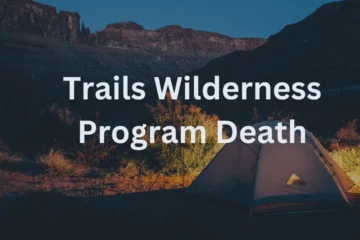Contents
- 1 What is an embedded video?
- 2 How to download Embedded videos?
- 2.1 Method 1- How to download embedded videos from sites directly?
- 2.2 Method 2- How to download the embedded videos using a free video downloader?
- 2.3 Method 3- How to download an embedded video using browsers like Firefox or Chrome?
- 2.4 Method 4- How to download embedded videos with the help of browser extensions?
- 2.5 Method 5- How to download embedded videos with the help of online services?
- 3 Final words-
What is an embedded video?
Embedded videos are self-hosted and are built on HTML5 like web pages. The process of embroidery allows the user to host these videos at different locations such as in an article or blog. Therefore, users can watch them on the present web page without having to go to the original web page of the video.
How to download Embedded videos?
Downloading animated videos success from sharing sites like YouTube, Facebook, Vimeo, and Twitter is not easy as you think it to be. It is an ordeal task to do.
In order to to make things convenient and simple for you, we have described 6 methods that you can choose in order to download the content of your choice without any difficulties.
These methods are listed below one after the other. You can try the following with the first one and stop when you are able to download.
Methods to download Embedded videos.
The list of methods to download embedded videos is mentioned below.
1) How to download embedded videos from sites directly?
2) How to download the embedded videos using a free video downloader?
3) How to download an embedded video using browsers like Firefox or chrome?
4) How to download embedded videos with the help of browser extensions?
5) How to download embedded videos with the help of online services?
Now let us discuss the steps involved in doing each process individually.
Method 1- How to download embedded videos from sites directly?
There is a specific category of embedded videos that can be downloaded easily without any difficulties. For example, the videos present on websites that are in an MP4 format, these kinds of videos can be downloaded and installed on your devices without much trouble. They are like saving a picture online.
The steps to do so are mentioned below-
Step 1- Simply right-click on the video that you want to download and select the option of save video as.
Step 2- Once you have done that, you need to choose a download location on your device where you want the embedded video to be saved.
Step 3- Finally, hit enter on your keyboard or click on the Save button once you are done with the above process.
The embedded video will now be saved on your device at the location which you have chosen for it to be saved.
Method 2- How to download the embedded videos using a free video downloader?
You might be aware that there are several free video downloaders present in the market. Their job is not only to help you download HD quality videos from video sites on the internet but also to help you download the ones that are embedded in some website’s page.
Some efficient tools that you can use are listed below-
1) 4K Video Downloader
4K video downloader is an outstanding application that helps you to download audio and video from social media sites like Instagram, tik tok, YouTube, and similar video sharing sites on Linux, Mac OS, and Windows PC absolutely free of cost. The only thing that you have to do is to install the 4K video downloader application on your device and then follow the below-mentioned steps.
Step 1- Open the 4K video downloader application on your device after downloading it.
Step 2- Copy the URL of the video from the browser that you want to download on your device.
Step 3- After you have copied the URL click on the paste link button in the video downloader application, select the quality that you want for your video and then press on the download button to download the video.
2) Free HD Video Converter Factory.
In order to download an embedded video from the free HD video converter factory application, follow the below-mentioned steps.
Step 1- The first thing you have to do is launch the application and open the downloaded window.
Step 2- Now from the top panel select the option of a new download. A new screen will appear in front of you displaying a popup window with the message of a new download.
Step 3- Copy the URL of the video from the browser that you want to download on your device.
Step 4- Paste URL in the add URL section and then click on the analyze option in order to start the URL analysis process.
Step 5- Once the URL analysis process is completed, you will get the option to select the resolution for your video, and select the location in your device where you want the video to be saved.
Step 5- Once you have completed all these things, click on the download button pressing on the bottom of your screen in order to download the video.
3) EaseUS MobiMover Free.
If you also want to download online videos from social media apps like Facebook, Instagram, or YouTube, you can do it easily by downloading the EaseUS MobiMover Free application and leaving the impeccable task of downloading videos to this pro. Below mentioned are step-by-step instructions that you need to follow in order to save your favorite videos for offline watching on your computers.
Step 1- Launch the EaseUs MobiMover option that is present on the left-hand side panel.
Step 2- Copy the URL of the video from the browser that you want to download on your device and paste it into the given bar. Press the download option to continue.
Step 3- After the analyzing process of the URL is completed, the video downloading application will download the video and save it on your device.
Method 3- How to download an embedded video using browsers like Firefox or Chrome?
Follow the below-mentioned steps-
Step 1- Open the selected browser of your choice and then play the video that you desire to download on the website’s page.
Step 2- Right-click on the blank margins present on the page and then select the option of inspect element in Firefox or inspect in Google Chrome.
Step 3- On the inspect page, select the option of network followed by clicking on the media tab option.
Step 4- Press F5 from your keyboard locate the download Lake present on the lower left side corner of your page.
Step 5- Right-click on the option of open in a new tab.
Step 6- In this tab click on the download option. If the download option is not available, repeat the first method by right-clicking and selecting the option of save video as.
Method 4- How to download embedded videos with the help of browser extensions?
The steps to do so are mentioned below-
Step 1- Add video download helper extension to
https://chrome.google.com/webstore/detail/video-downloadhelper/lmjnegcaeklhafolokijcfjliaokphfk?hl=en-US
For Google Chrome
https://addons.mozilla.org/en-GB/firefox/addon/video-downloadhelper/
For Mozilla.
Step 2- After you have added the extensions, restart the browser and play the video that you wish to save on your desktop again.
Step 3- Now from the top of your embedded video’s page, select the option of video download helper and then click on the option of quick download.
After following this method you will be able to download the video.
Method 5- How to download embedded videos with the help of online services?
You can also try out various online services that will help you in downloading the online admitted videos with equal effective downloading like the other methods.
Step 1- Visit https://fetchfile.net/.
Step 2- Copy the URL of the video from the browser that you want to download on your device and paste it into the given bar. Press the download option to continue.
Step 3- Now select the video resolution for your I am your desired embedded video saved on your device after downloading in just a few seconds.
Final words-
We hope that all the methods introduced to you in the above article helped you in learning about embedded videos and their process of downloading.