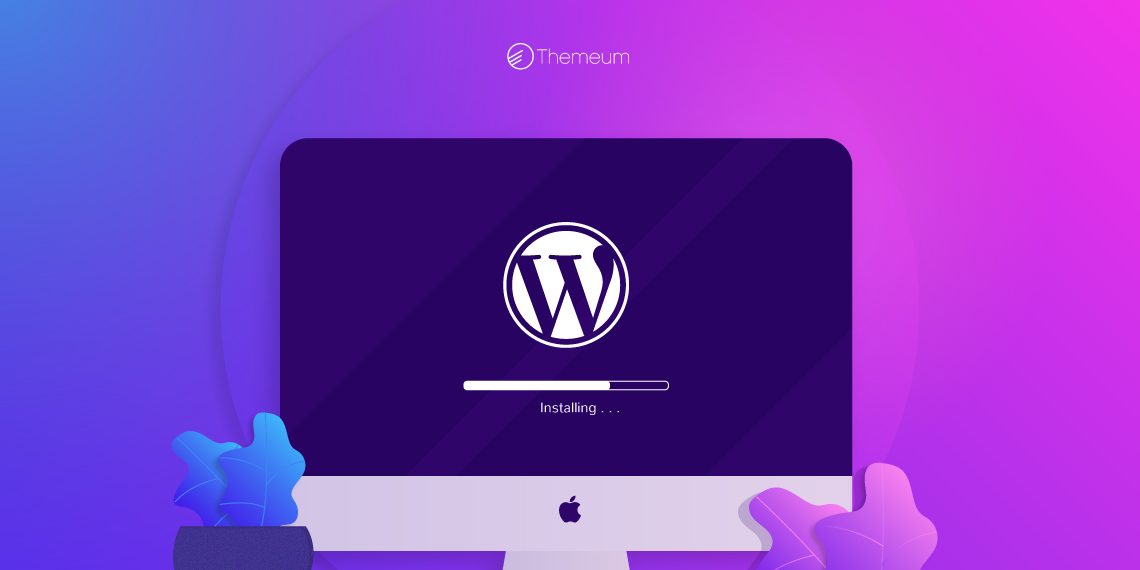Contents
For individuals looking to connect fuboTV to their Vizio SmartCast TVs, fubotv/vizio-connect provides a straightforward solution. This compatibility is available for all Vizio SmartCast TVs manufactured in 2016 or later. To initiate the connection process, users are required to enter a unique login code displayed on their Vizio Smart TV screen.
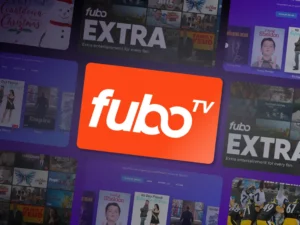
To ensure compatibility with their specific Vizio TV model, users can verify the TV’s model number by accessing the System Information menu directly on the TV. This can be done by following these steps:
1. Press the “Menu” button on the Vizio remote control to access the main menu.
2. Navigate to the “System” option using the arrow keys and then press “OK” to select it.
3. Within the System menu, locate and select “System Information” using the arrow keys and press “OK.”
4. Look for the “Model Name” listed under the “TV Information” section. This will display the specific model number of the Vizio SmartCast TV.
By following these steps, users can easily identify their Vizio TV model number and ensure compatibility with the fuboTV service. This ensures a seamless and hassle-free experience when connecting fuboTV to their Vizio SmartCast TVs.
Can I watch fuboTV on my Vizio SmartCast TV?
To determine the model year of your Vizio TV, you can locate the model number, which typically includes details about the series and screen size. The model year designation follows these details within the model number. Here’s a breakdown of compatible series and their corresponding model years:
1. OLED
2. Series-D
3. Series-E
4. Series-V
5. Series-M
6. Series-P
Each series corresponds to specific model years as follows:
H: 2020
G: 2019
F: 2018
E: 2017
D: 2016
By examining the model number of your Vizio TV and identifying the series and model year designation, you can ensure compatibility with certain apps, updates, and features specific to that model year. This information is valuable for understanding the capabilities and functionalities of your Vizio TV and ensuring optimal performance and compatibility with various services and applications.
Read Also:- Gears TV 5+ Best Alternatives To Watch For Free
How do I install the fuboTV app on Vizio TV?
To install the fuboTV app on your Vizio TV, you can follow these steps:
1. Access the Vizio SmartCast Platform: First, ensure that your Vizio TV is connected to the internet and that the SmartCast platform is accessible. You can do this by pressing the “V” button on your Vizio remote control, which will launch the SmartCast home screen.
2. Navigate to the App Store: On the SmartCast home screen, navigate to the “Apps” section using the arrow keys on your remote. This will allow you to access the Vizio App Store, where you can browse and download various applications.
3. Search for the fuboTV App: Once you’re in the Vizio App Store, use the search function to locate the fuboTV app. You can do this by typing “fuboTV” into the search bar using the on-screen keyboard.
4. Select and Install the App: After finding the fuboTV app in the search results, select it to view more details. Then, choose the option to install the app onto your Vizio TV. Follow any on-screen prompts to complete the installation process.
5. Launch the fuboTV App: Once the installation is complete, you can launch the fuboTV app from the Apps section of the SmartCast home screen. Simply navigate to the app icon and press the “OK” or “Enter” button on your remote to open it.
6. Sign in or Create an Account: If you already have a fuboTV account, you can sign in using your credentials. If not, you may need to create a new account by following the on-screen instructions.
7. Enjoy Streaming: Once you’re signed in, you can start enjoying the content available on fuboTV directly on your Vizio TV. Browse through the channels, sports events, and other programs offered by fuboTV and start streaming.
By following these steps, you can easily install the fuboTV app on your Vizio TV and start enjoying its content on the big screen.
FuboTV Connect Code
1. Launch the fuboTV app and select SIGN IN
2. The SIGN IN WITH A CODE screen will display
3. The code below is an example only
4. On your phone, tablet, or computer, visit fubo.tv/connect and enter the code displayed on your TV, then click SUBMIT
5. If you’re not currently signed in to fubo.tv on your browser you’ll need to sign in first, then you’ll be redirected to fubo.tv/connect
6. The code is only valid for 5 minutes. If the code expires, you’ll receive an error and need to check your TV for another code
7. If you are successful, a confirmation screen will display in your browser and your fuboTV app will open the HOME screen on your device
Conclusion
Connecting your FuboTV account to your Vizio SmartCast TV through the FuboTV/Vizio Connect process offers a convenient way to access your favorite content directly on your television screen. By following the simple steps provided, users can seamlessly link their accounts, allowing for an enhanced viewing experience without the need for additional devices.
This integration underscores FuboTV’s commitment to accessibility and user convenience, providing a straightforward solution for enjoying high-quality entertainment from the comfort of your living room.