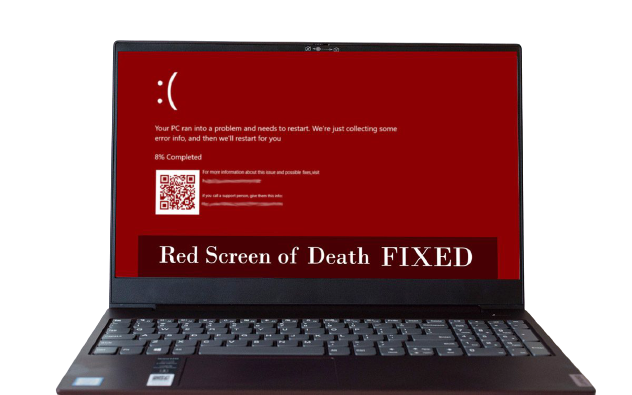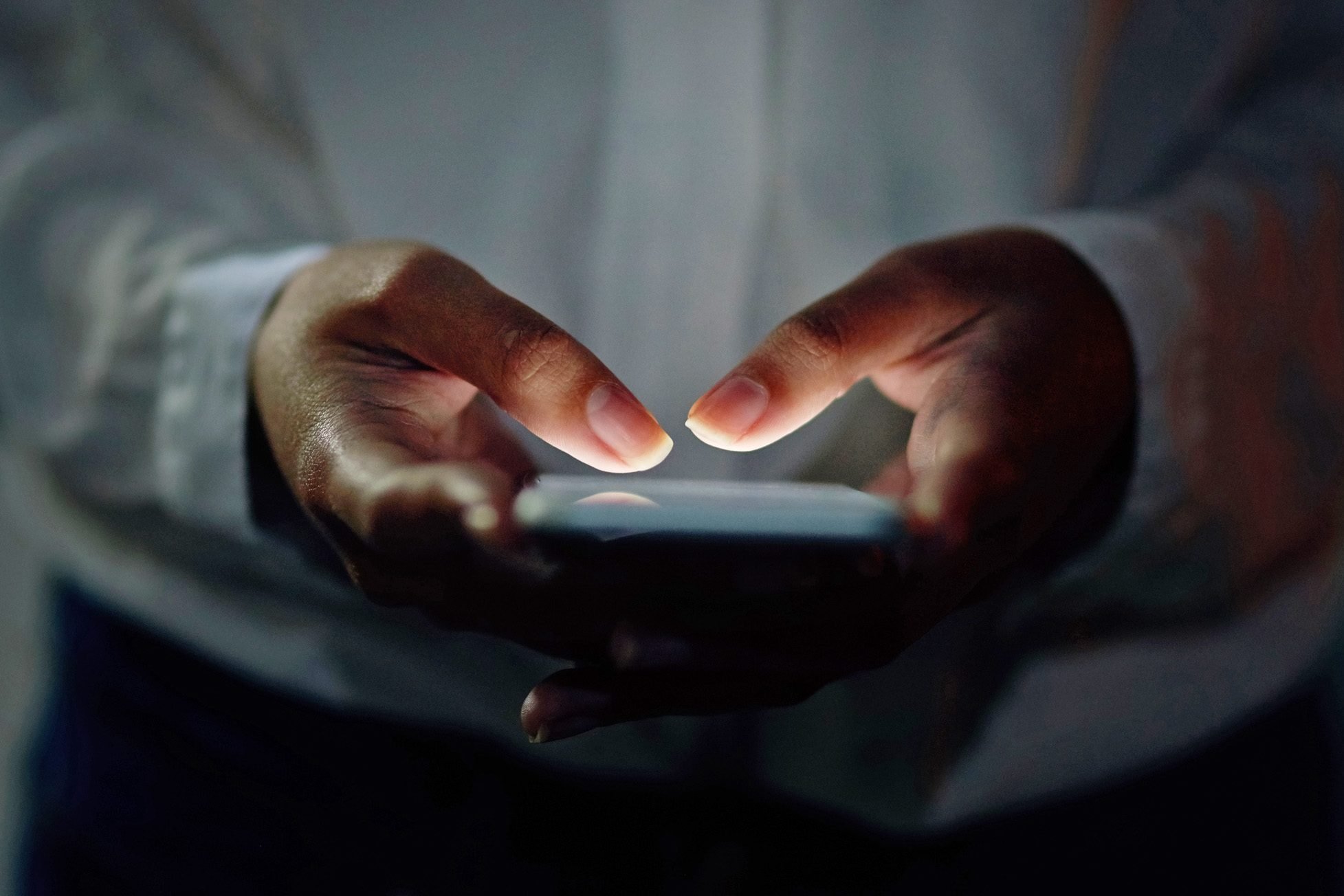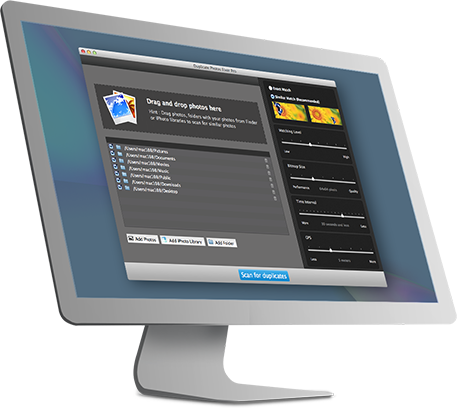Incognito tabs help you when you don’t want browsers to keep data regarding your browser activities so as to keep the browsing history of your device private.
this is a special setting which is specially designed in order to avoid saving your browsing information on your computer. If you turn on incognito mode in your browser, you can browse anything on the web without leaving any trails behind.
Below mentioned are all the ways we can turn off or on incognito mode in Firefox browser, Chrome, or Android, Apple.
How To Turn Off Incognito Mode in Chrome?
Follow the below-mentioned steps to do so-
Step 1- Open your Google Chrome browser and then click on the three dots present at the top right corner of your screen in Google Chrome.
Step 2- Now select the new incognito window from the drop-down menu.
Want to turn off or on incognito mode in Firefox?
Follow the below-mentioned steps to do so-
Step 1- Open your Firefox browser and then click on the three dashes present at the top right corner of your screen in Google Chrome.
Step 2- Now select the new private window from the drop-down menu to activate the incognito mode.
Want to turn off or on incognito mode in iPhone/iPad?
Follow the below-mentioned steps to do so-
In APPLE SAFARI
Open the Safari browser on your device and then click on the tabs option on the lower right corner of your screen. Now click on the options trading private to enter a private browsing mode.
In CHROME
In order to enable incognito mode in Google Chrome on your iPhone or iPad, you can click on the Google Chrome app on your device and then select the present on the upper right corner of your Google Chrome browser screen. Now select the option of the new incognito tab. Private tabs will get opened on your window.
Want to turn off or on incognito mode in android?
Follow the below-mentioned steps to do so-
In CHROME
In order to enable incognito mode in Google Chrome on your android phone, you can click on the Google Chrome app on your device and then select the present on the upper right corner of your Google Chrome browser screen. Now select the option of the new incognito tab. Private tabs will get opened on your window.