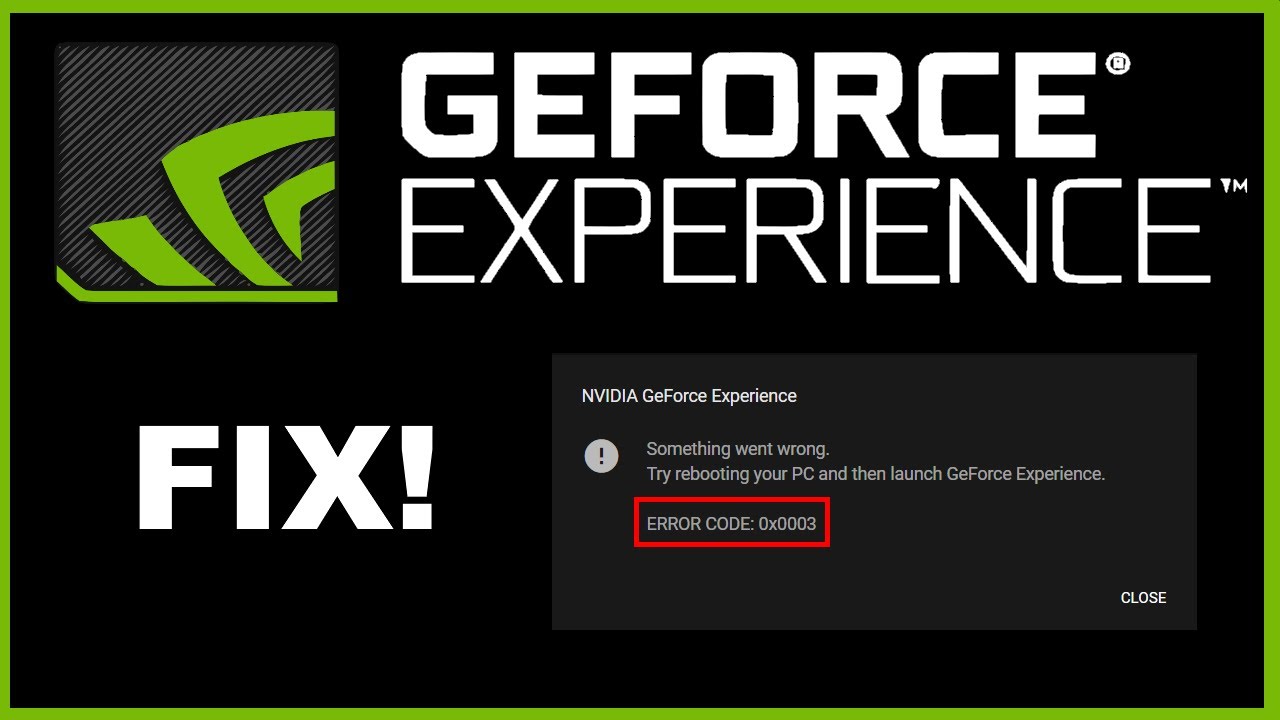Page fault in the nonpaged areas is common in that is experienced by every user of windows 10. Thus error occurs at the time when your windows are not able to find the file that should have been found. A typical situation of this error will also result in BSOD. This error is often accompanied by a long text stating- your PC ran into a problem and needs to restart. We’re just collecting some error info, then we will restart for you.
This issue is a difficult one to b troubleshot, but troubleshooting this error is not impossible. You can easily fix the error why following some of the basic methods given below. They could be many reasons that could result in page fault in nonpaged area windows 10 error. Hardware, software, or system fault might be some.
How to fix the page fault in nonpage error?
In order to fix the error, the first step that you should follow is to restart your windows. If you are not able to restart your windows in normal mode, try doing it in safe mode.
After your computer has restarted, login to your device and try following the below-mentioned solutions to solve your problem of page fault in nonpaged area error. The typical error eventually leads to a random BSOD crash, but still, your computer will be stable enough to be used.
Here are some easily accessible methods you can apply to delete this error.
Method 1- Try undoing recent changes.
Many software and hardware devices generate this kind of issue. If you have any recently installed hardware or any recently installed software in your computer, then try deleting the device from your windows or disconnecting it.
The changes which that hardware device are the software might have caused in your computer, would have affected your device and eventually led to this error.
Once you have disconnected all the recently installed devices, try checking if your problem is solved or not.
Method 2- Try running disk and memory check.
If you have faulty RAM and the NTFS volume of your device might be corrupted, this can also be a reason between the blue screen and the the page fault in nonpaged area of windows 10 error. If removing all the recent installations and connections from your computer has not worked for you, then there are the chances that the problem lies in your RAM.
In such situations, there is no need to worry. Running a disk check on your device will help you get rid of the error. The steps to do so are mentioned below-
Step 1- Start your device and select windows and S keys on your keyboard at once in order to open the search box.
Step 2- In the search box type cmd.
Step 3- Select the command prompt and right-click on it by selecting it to run as administrator.
Step 4- In the box, type chkdsk/f/r and press the enter key.
Step 5- Now press the white key present on your keyboard to select the yes option.
Step 6- Now try running the command prompt by clicking the windows and R keys on your keyboard and typing mdsched.exe in the run box.
Step 7- Hit enter to execute the command and select the restart now and check the problems option to restart your computer.
Step 8- Wait for the entire scan to be completed. This can take around 15 to 20 minutes.
Now check whether the problem you were facing is solved or not.
Method 3- Try disabling automatic paging file size management.
If the above-mentioned two methods did not work for you, try following this method which will allow you to disable the automatic paging file size management. The steps to execute this method are mentioned below-
Step 1- Press the windows and E keys on your keyboard open the file explorer on your device.
Step 2- Right-click on the option of this PC and select properties.
Step 3- Now select the option of advanced system settings and head forward to the performance section and click on the function of settings.
Step 4- Further, select the tab stating advanced and then click on the change button.
Step 5- Uncheck on the option of automatically manage agent fire size for all drivers, and then click on ok to save the following settings.
Step 6- Try restarting your computer to check whether the error has vanished or not.
Method 4- Try disabling third-party antivirus applications on a temporary basis.
Sometimes the third-party antivirus installed on your computer might also be the reason behind this problem. In order to avoid this, try disabling the antivirus application solution.
If the problem still persists after disabling the anti-virus application solution, try enabling the anti-virus application and check whether the problem is solved or not. If the problem is solved that means the antivirus was an issue.
You can now install another antivirus software on your device. You should keep in mind to take proper care of all the websites and other applications that you are using while your antivirus is disabled.
Method 5- Try updating the drivers.
Often it is observed that outdated or faulty drivers are the main cause of many issues or errors that occur in your computer. If all the methods fail in depleting an error, the last option that serves the purpose is to update the drivers.
The foremost issue that you have to tackle before updating the driver, is to figure out which driver is causing the issue and has to be updated. After you have done that, follow the below-mentioned steps to update the drivers-
Step 1- Go to the settings of your device followed by selecting the option of update and security.
Step 2- Click on the option to check updates and wait for the process to finish.
Step 3- Navigate your path to the control panel of this device followed by selecting the option of hardware and sound and then finally by selecting the function of device manager.
Step 4- Here you will be able to locate the faulty driver highlighted in the yellow sign.
Step 5- Now you will find your fault driver highlighted with a yellow sign. Right-click on the driver and select the option to update driver software.
Finally, restart your computer and check if the error has disappeared or not.
Conclusion-
We hope that all the five methods introduced in this article mentioned above were helpful to you in removing the page fault in the nonpaged area windows 10 error.