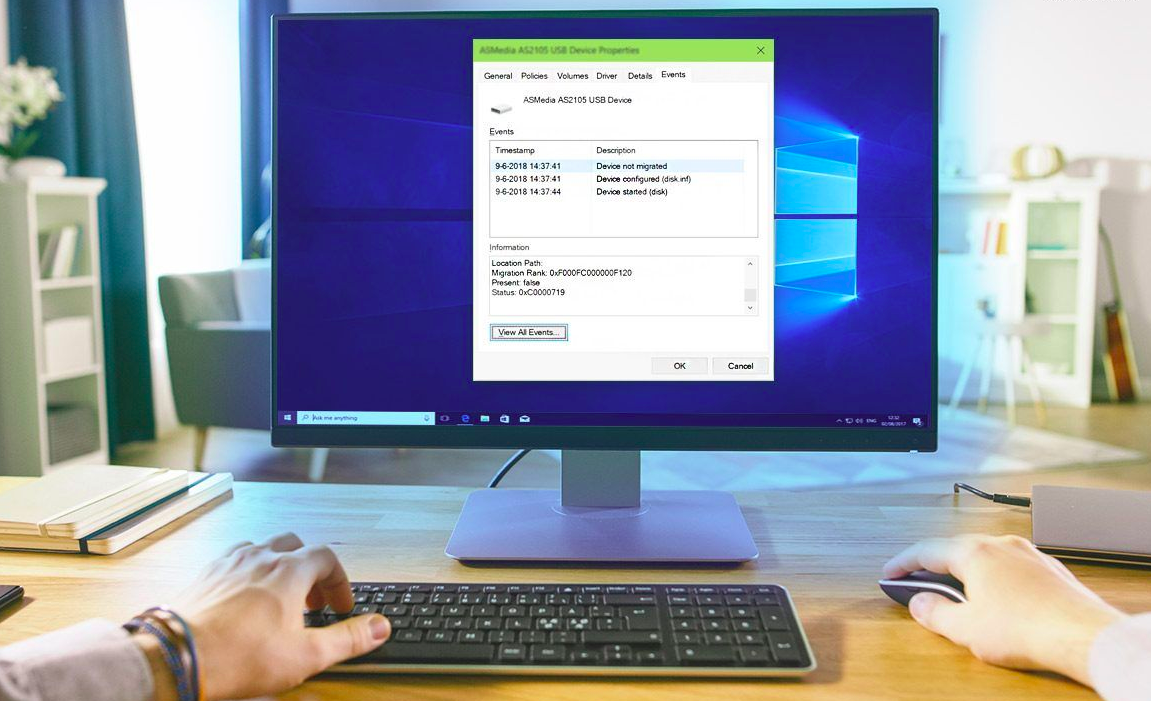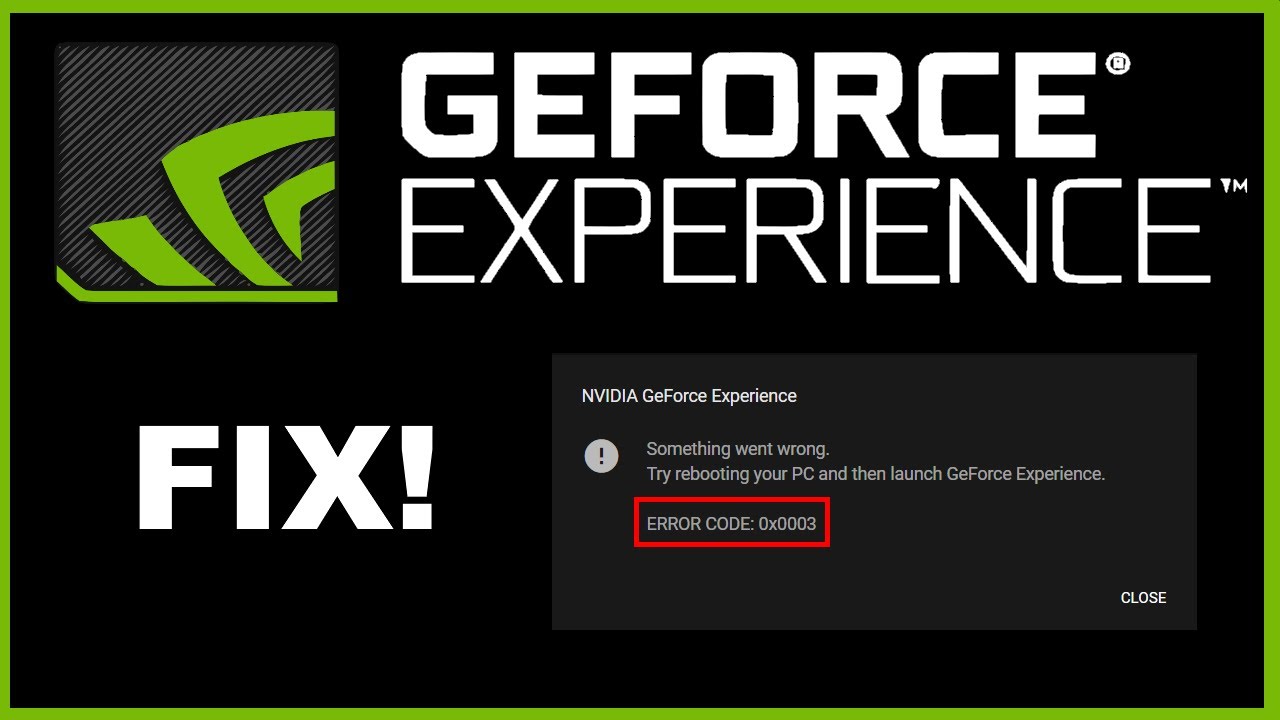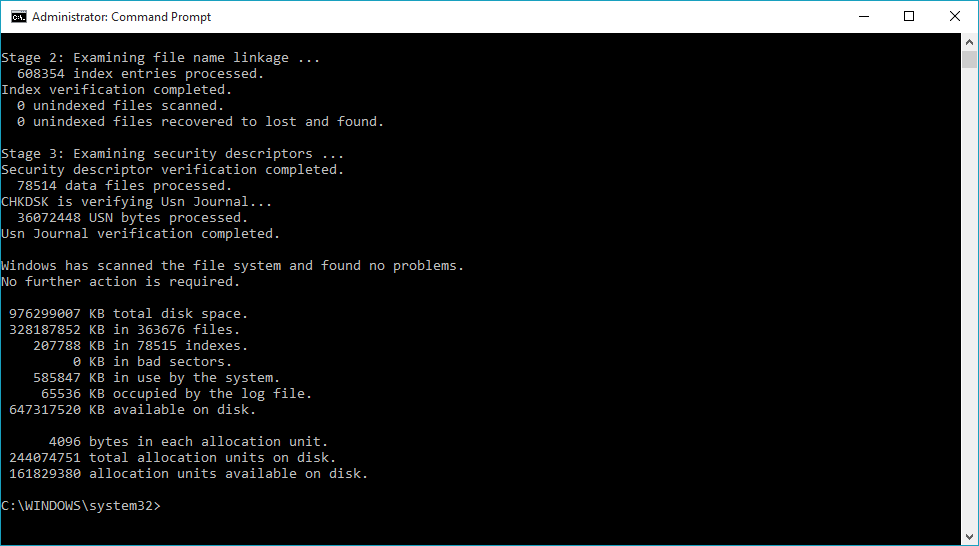Windows not being genuine is the error that is faced by almost all the users. This usually happens when you are using the Windows operating system, and you look for any updates. While doing this, you are often encountered with such errors like-
“Windows 7
Build 7601
This copy of Windows is not genuine”
In addition to this error, the screen of the windows also turns black and you could do nothing about it.
But you do not have to worry at all because we have listed a few of the methods by which you can easily get rid of the issue and will not experience it in future. These steps are fairly simple and will not cause you any hard ships. Now, it is not necessary to follow all the steps, you need to jump on the next step only when the first does not solve the issue. So, here are listed few of the ways by which you can get rid of the issue.
Ways to solve the issue-
1. Uninstall the KB971033 Update
The easiest method to get rid of the issue is to uninstall the KB971033 update. But before doing this, you need to make sure that all your important data and files are saved and safely backed up.
Since the computer has now been backed up, you can uninstall the Windows update to fix “this copy of Windows is not genuine build 7600/7601”.
- Click the Start button, and open Control Panel window.
- Choose the System and Security
- Go to Windows Update part, and click View installed updates Or click on View update history and hit the Installed Updates link at the top.
- Find the update of KB971033 and right-click on it to choose Uninstall
After completing the update, Windows 7 not genuine issue should be solved. If the message still exists, try the following method.
2. Using SLMGR- REARM Command
Use SLMGR -REARM command to remove “this copy of Windows is not genuine 7601/7600 issue”.
- Go to Start menu and search for Command Prompt. Right-click on cmd.exe in the search result and choose Run as Administrator.
- Type SLMGR -REARMcommand in the pop-up window, and press Enter.
- A pop-out window shows that your command has completed successfully and requires you to restart the system. Click OK to let all changes take effect.
Now, you see that this version of windows can be used for 30 days.
You also have the option to increase this limit, to do this, you need to do the following-
- Open the Run window by hitting Win + R keys, input exe in the text box and press Enter to open Registry Editor
- Navigate to HKEY_LOCAL_MACHINE > Software > Microsoft > WindowsNT > Current version > SoftwareProtectionPlatform.
- Find SkipRearmand right-click it to choose Modify.
- Change the value from 0to 1.
- Restart your computer.
Now, see if the issue is resolved or not, if not, then try the next fix.
3. Turn off the Window Automatic update
- From the Start menu, choose Control Panel to open it.
- Go to System and Security> Windows Update > Turn automatic updating on or off.
- Select Never Check for Updates (not recommended)option from Important updates
- Click on OK to change the setting.
See if the problem is solved or not, if not try the next fix.
4. Reconfigure Plug and Play service with RSOP command
Step 1.Press Windows + R button to start the Run tool. Type msc and press the Enter button.
Step 2. Go to “Windows settings” > “security system” > “system services”, then look for the “Plug and play services”.
Step 3.Right-click on it and choose “Properties”. In the Select Service Startup Mode option, check the “Automatic” option, and save the changes.
Step 4.Press Windows + R button as you did at the first step. Type gpupdate/force into the run box. Hit the Enter button, and wait for its execution to be completed
Step 5.Restart your PC and check whether the Windows is not genuine issue is fixed or not.
See if the issue is solved or not, if not try the next fix.
5. Turn off the automatic update
Step 1.Press the Windows + R keys to launch the Run box. Type msc and press Enter.
Step 2.Go to find “Windows Update” and double-click it.
Step 3.In Startup type, select “Disabled”. Then click “Apply” and “OK” to save the settings.
See if the issue is solved or not, if not, try the next solution given below.
6. Check if your license is really legitimate
Sometimes your license is not legal or right, and you do not know the detail. Thus, it is important to check if the license of the Windows that you are using is right or not. If not, then the problem is in the Windows and you need to purchase a new one to get rid of the issue.
Effects of the Windows not being genuine
Now, there are various effects that are associated with Windows not being genuine. Some of them are listed below-
- Desktop wallpaper changes and gets converted into a black screen.
- The performance of the computer will be hampered.
- The battery starts draining very quickly.
Conclusion
Thus, you see there are a lot of issues that comes with Windows not being genuine. So, it is advised to purchase the license from the authorised agent, so that you do not have to face any such issue in the future. Also, we have listed down a variety of ways by which you can easily get rid of the error and enjoy working on the laptop without any hindrance. But make sure to follow these steps with care and caution and to save your important files or keep a back up of them.