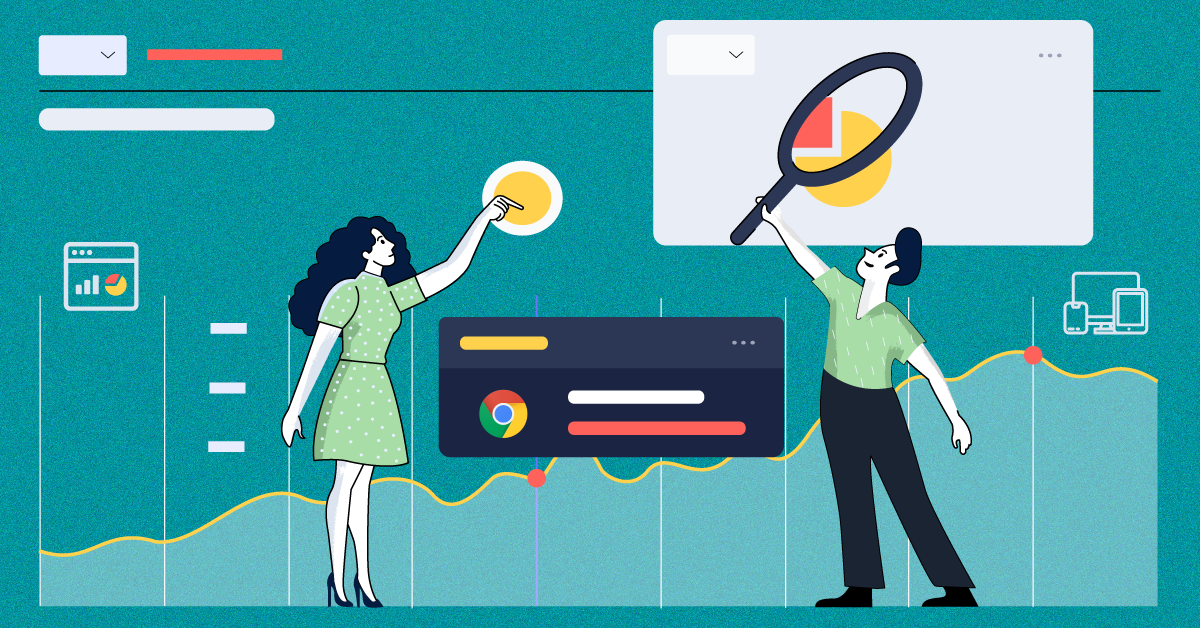Contents
If you’re a “Live Sports, TV Shows, Movies, Web Series” lover and absolutely love to watch them for free then, why not install OREO TV APK that acts as a single entertainment platform for all these different categories! It is quite similar to Morphix TV APK but the picture quality, navigation, and UI of Oreo TV is better than the former.
No wonder the application is trending these days since the installation process is as simple as others and you have access to your live channels in less than 5 mins.
Features of Oreo TV Application
However, not only that, similar to Oreo TV, there’re various ‘Live TV’ applications available on the Internet like Jio TV, Hotstar, Netflix, Viva TV, GHD Sports, UnlockMyTV, Airtel TV, and Cyrose HD TV, etc. But, none of them offers such a huge collection of channels that Oreo TV has to offer its users. Another reason why you should consider Oreo TV as the best option is because of its following features—
- Oreo TV’s clear ‘User Interface’ helps users in easily navigating between different categories like Movies section, Sports section, TV Shows section, Kids section, Documentary section, and Live TV section, etc.
- Oreo TV has around 6000+ Live TV Channels from each corner of the world for the sole purpose of entertainment.
- Oreo TV app is add-free, so you can watch your favorite TV show, movie, or web series without any disturbance.
- Oreo TV offers entertainment, absolutely free of cost i.e., no registration no signup, and no subscription is needed.
- Oreo TV has a built-in Video Player’ that offers you the opportunity to watch movies inside the app. Along with that, it also supports external video players like MX Player, VLC Media Player, Real Player, and external apps like MX player, Amazon fire stick, etc.
How to Install Oreo TV APK on Phone?
So, considering all the benefits and comprehensive features of Oreo TV, if you decide to use this application then, for you we’ve also mentioned the process of how you can download as well as install the Oreo TV APK. Have a look carefully on the below-mentioned steps and then, perform the same in order to install OREO TV v1.8.4 [Mod] APK Free Download on your Android:
- In order to download and install Oreo TV on your android, first, go to the ‘Settings’ of your device then, click on the option of Security’ as well as ‘Privacy’ in order to enable ‘Unknown Sources’ to install applications.
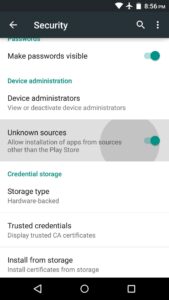
- Then, download the Oreo TV on your device using this link – Click here to download.
- After that, go to the ‘Downloads folder’ or simply swipe down the notification area and click on the ‘oreo_tv_1.8.4.apk file.’
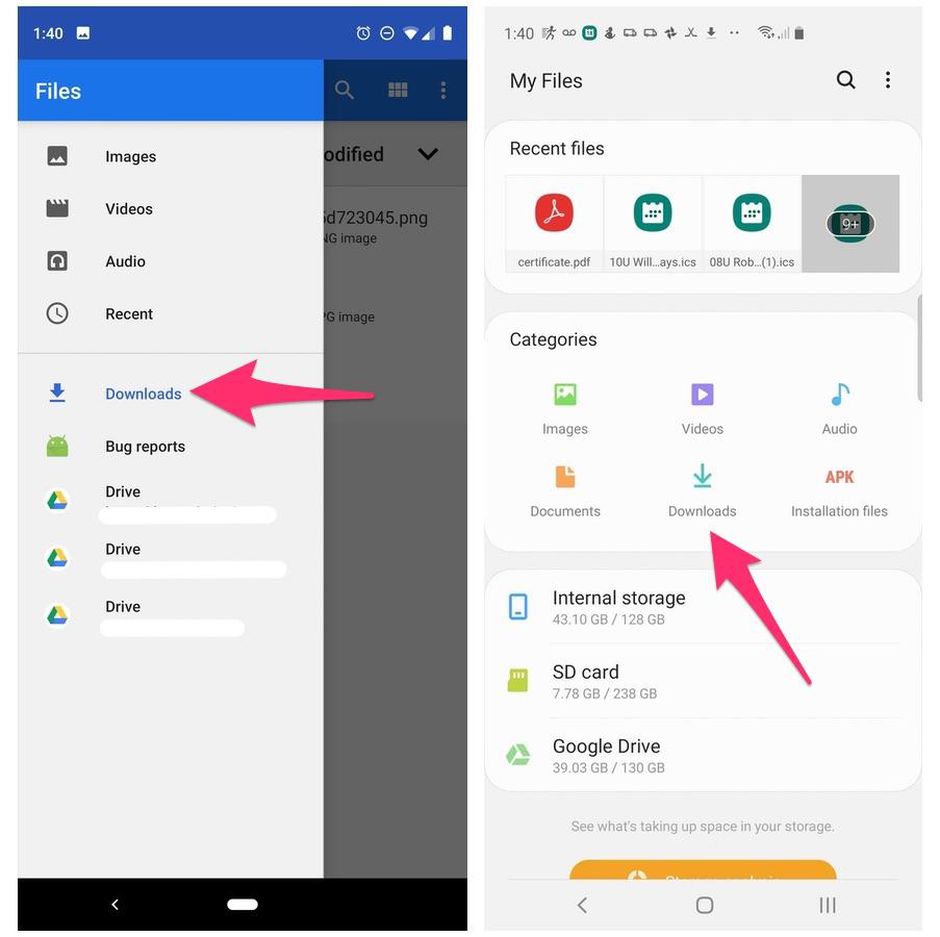
- Now, all you have to do is click on the ‘Install’ button from the right bottom of the installation wizard.
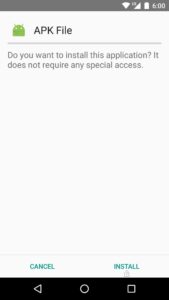
- That’s it! Follow the on-screen prompts to properly install OREO TV APK on your Android device. In the end, tap on the ‘Finish’ and ‘Open’ button to enjoy watching your favorite show, movie, or series!
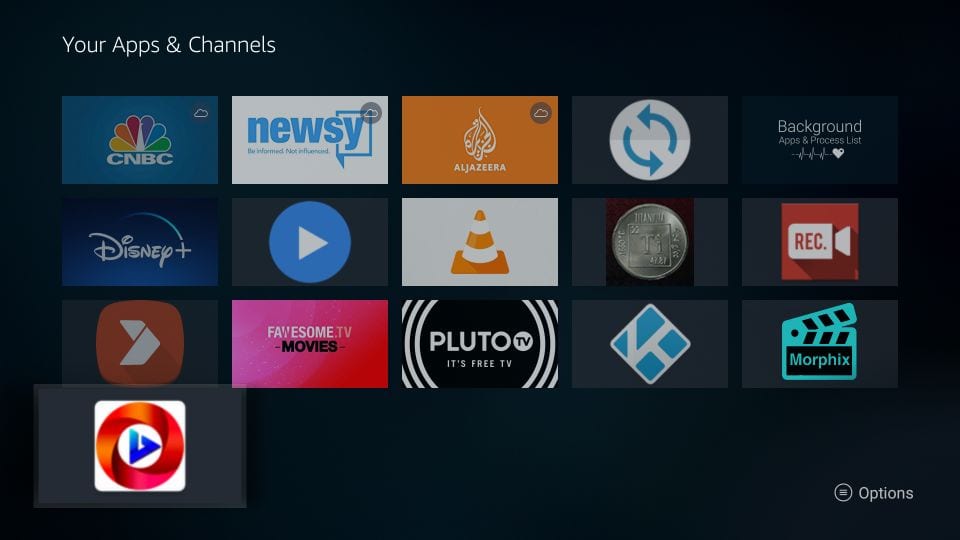
How to Install Oreo TV APK on PC?
Orea TV apk can be accessed on the desktop as well. But we need to download some tools before gaining access to the application. To install oreatv apk on PC you need to follow the following steps –
- Download Bluestack Android Emulator. You can download it by clicking here. Once the Android Emulator is installed you have to follow the same steps as android.
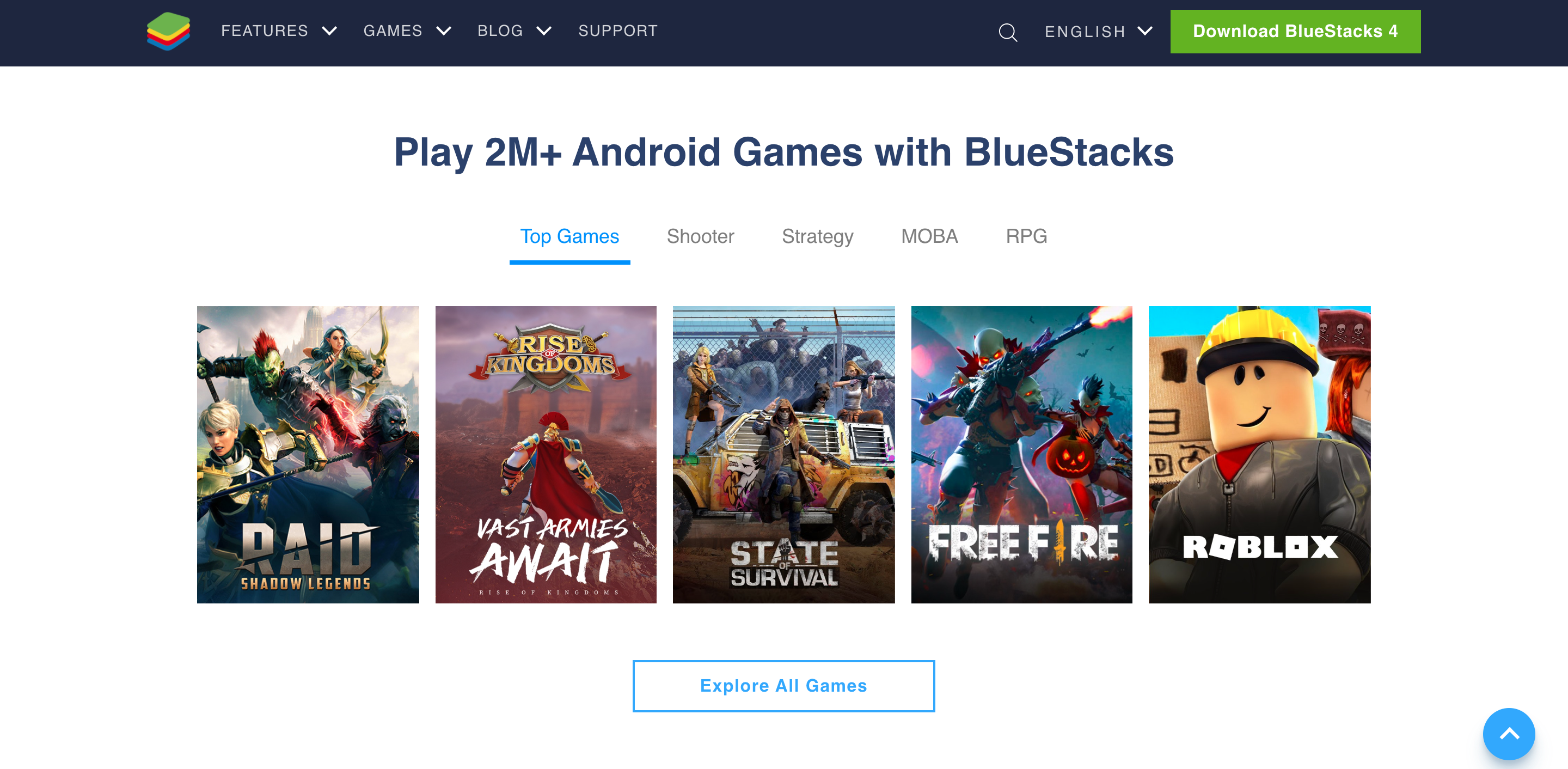
- Download the Orea Tv apk file from the link here. The file will be stored locally in the Windows Downloads folder or whichever destination you choose.
- Once the apk file is downloaded, you have to click on the install apk button or a simple keyboard shortcut also works Ctrl + Shift + B.
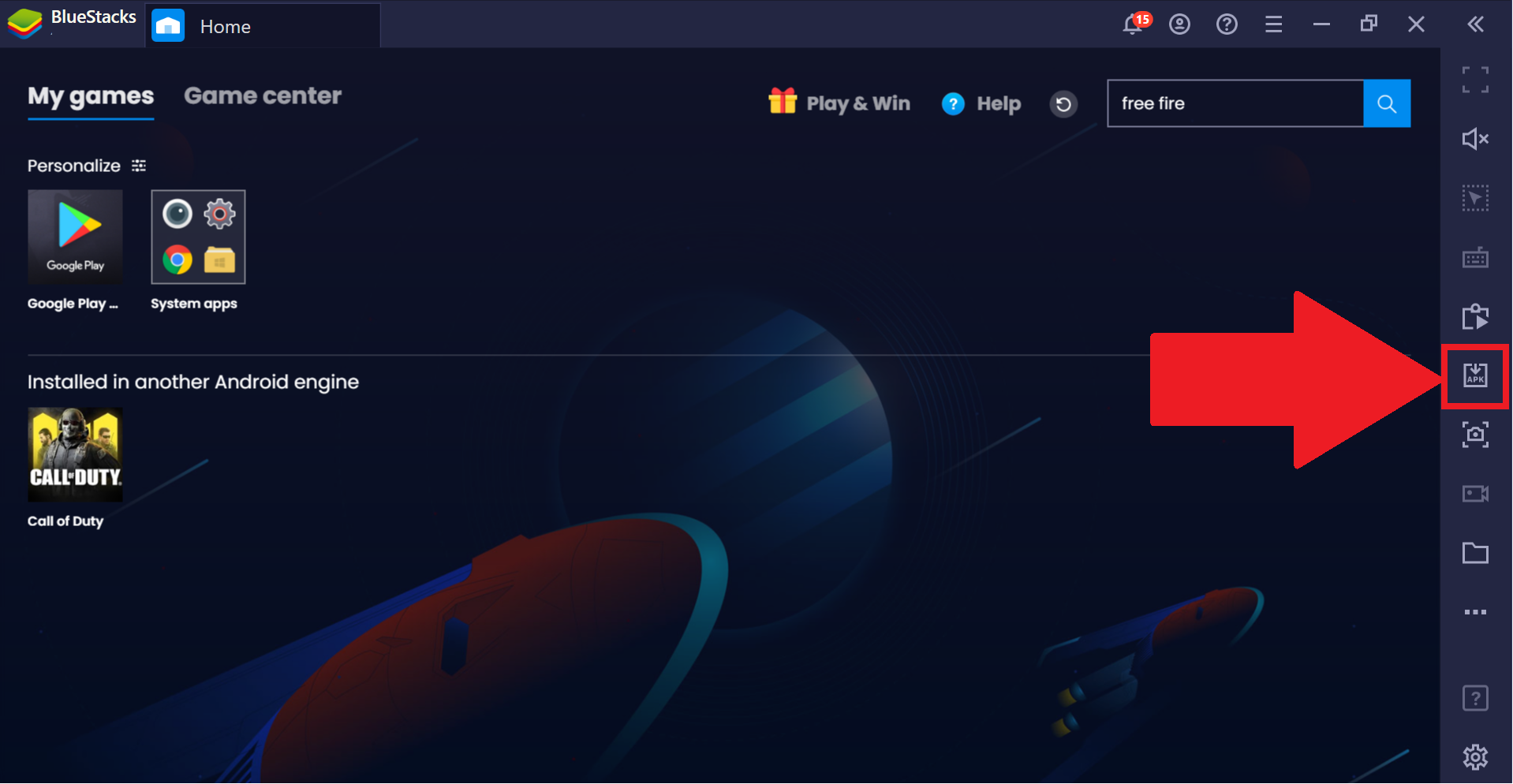
- After clicking the button, you can see the windows explorer pop-up. Then navigate the oreo tv apk file stored in your downloads folder to install the app on bluestacks.
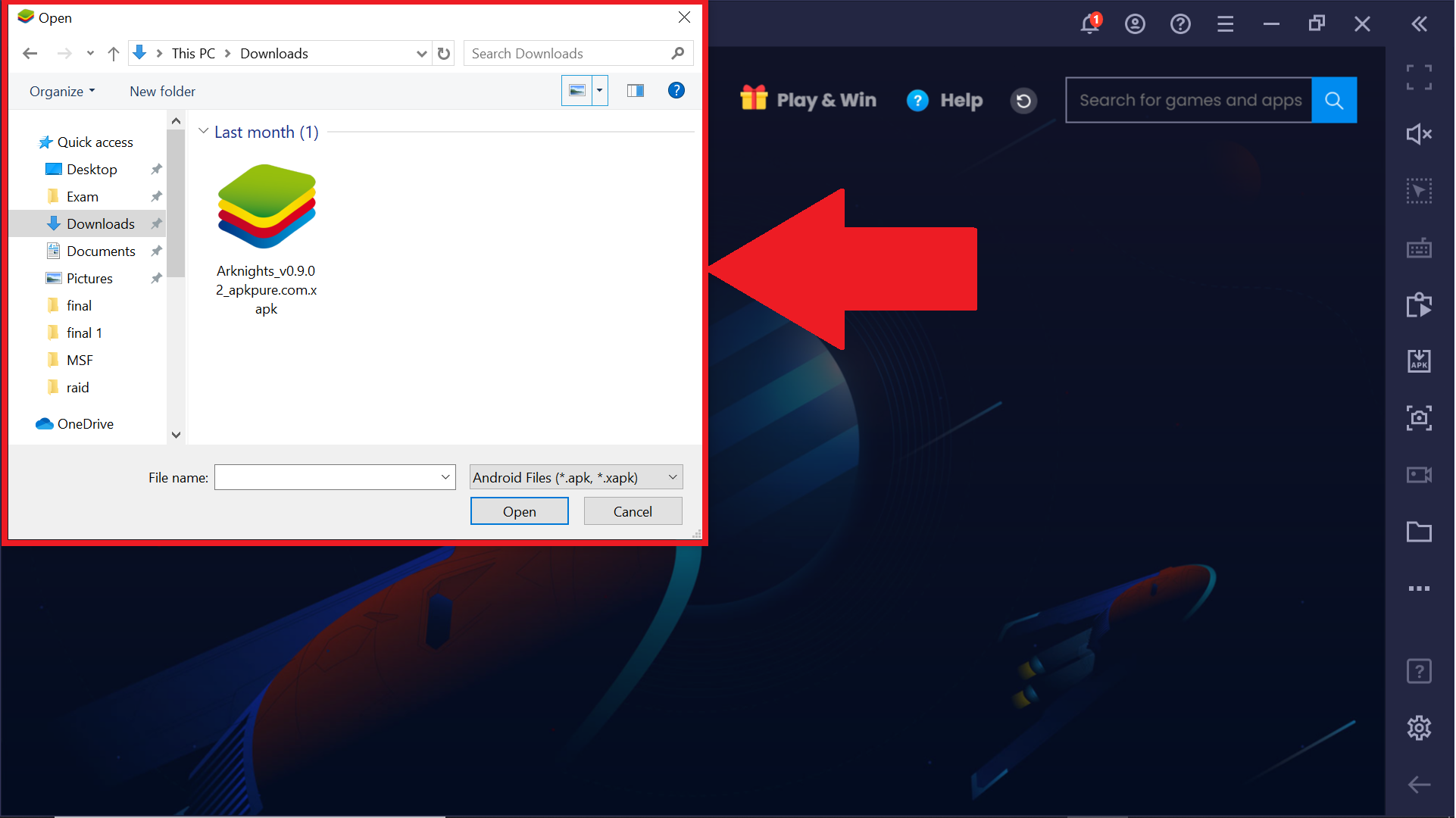
- Click on the open button. Once clicked the app will begin to install on the Emulator.
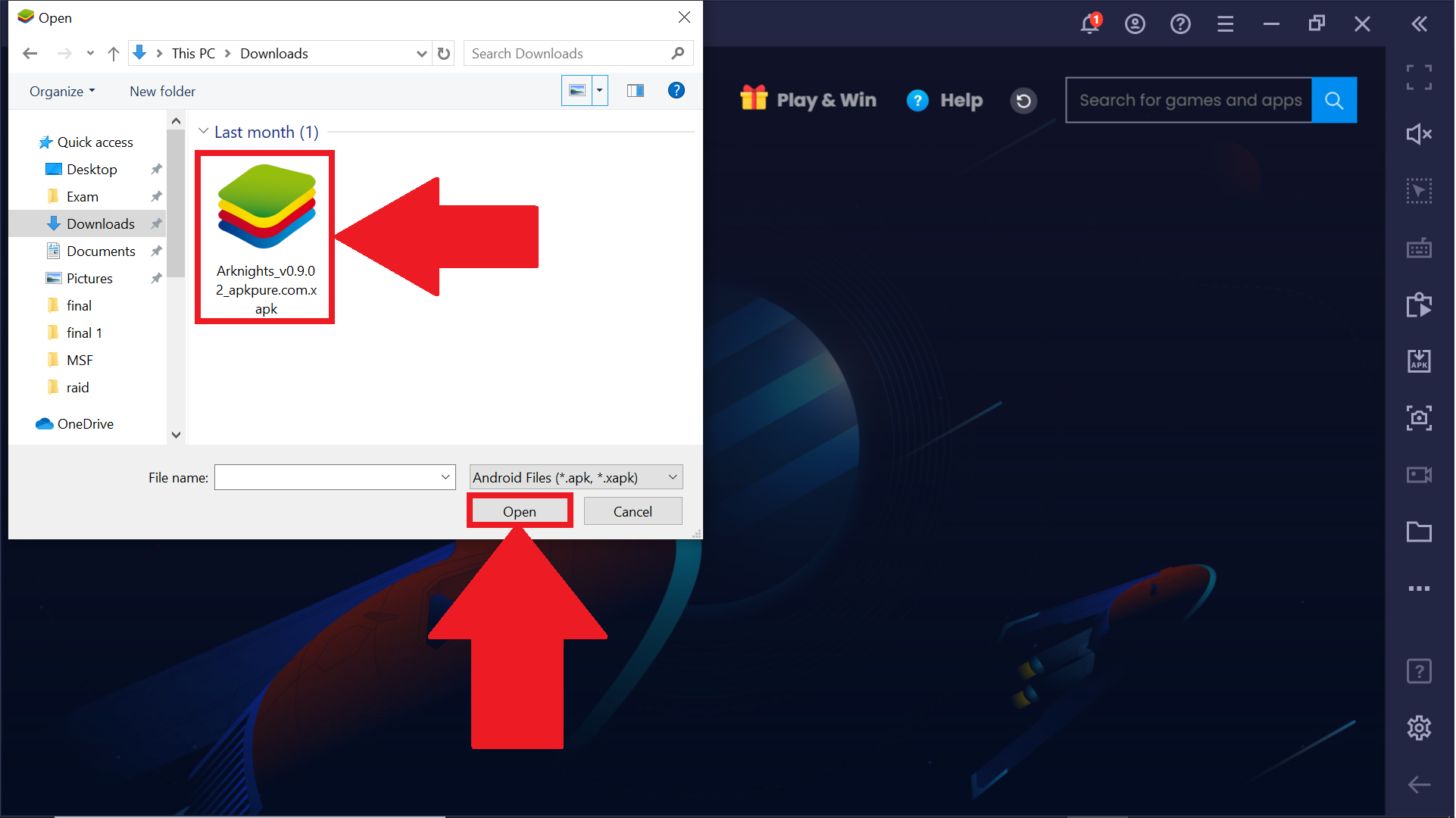
- Once the app is installed you can access the orea tv application from the my games dashboard.
You can even install Nox player android emulator on your windows desktop if bluestacks is not your first preference.
Conclusion
Due to some copyright issues, the app is not available on the google playstore. However, the app can be installed by downloading it from a third party. To install the app on android you need to make some changes in the settings of your mobile and then follow the further steps. It’s a simple task to install once the apk is downloaded.
However, the app can be installed on the Desktop as well. There is no desktop version available for the Oreo tv app as of now it is specifically designed only for android. With the help of an emulator, you will be able to access the app in no time. Once installed you can watch your favorite shows on your Windows Desktop.