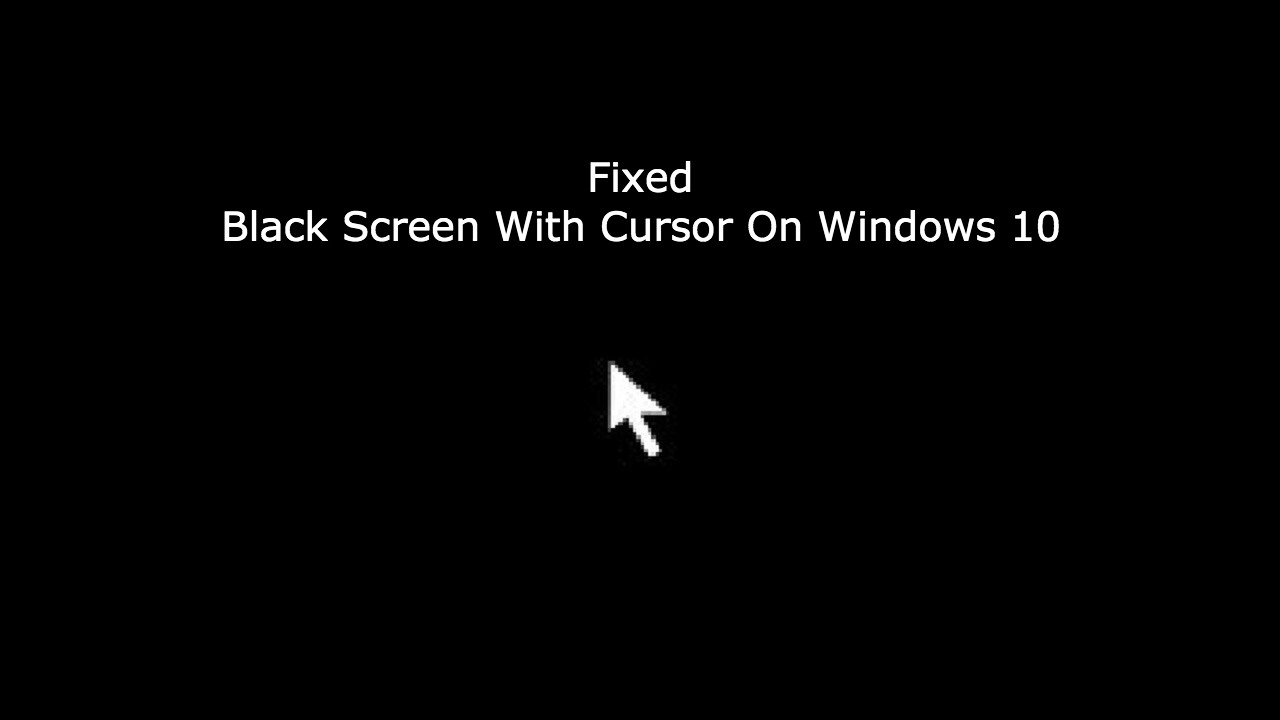Contents
What is windows Device Graph Isolation?
AudioDG.exe viz windows audio device graph isolation is a chunk of windows audio engine. It permits the audio system present in your operating system to allow the third-party software and apps to utilize/run sound on your computer. This effect also enables the sound card to provide better and advanced effects to the audio along with fancy sound features. Windows audio device graph isolation also controls the enhancement process of sound.
What is the issue?
At times there are chances when windows audio device graph is taking up a lot of memory, CPU, disk resources. This type of error usually occurs due to the enhancement effects of the enabled sound.
How to fix this issue?
Solution 1- For the skype users (Uninstall and reinstall)
If you are a constant user of Skype and are facing any such problems regarding the audio, try uninstalling your Skype software and reinstalling the newer updated version of the software.
Results have shown that this method has worked for many Skype users, there are chances that this method might give an affirmative response on your computer as well.
Solution 2- Immobilize all the audio effects.
Disabling and immobilizing all the sound and audio effects might probably help you overcome the problem of device graph isolation high CPU usage. Below mentioned are the steps to disable all sound effects.
Step 1- Find the speaker Icon on the bottom right corner of the desktop toolbar and click on the option of playback devices.
Step 2- In the playback tab, move your cursor to the speakers’ icon and then select the option of properties.
Step 3- After opening properties select the enhancement option.
Step 4- Move your cursor and tick the check box which allows you to disable all sound effects and then click ok.
Solution 3- Use your antivirus and make a full virus check.
There are very low chances that this process would have been caused due to a virus. To remove any doubts use the antivirus software installed on your computer to run a full virus check and scan.
You can detect whether or not your computer is attacked by a virus by opening your file location. Right-click on your file and if the file is saved in C:\Windows\System32, then it is confirmed that your device is not under any effect of the virus.
Solution 4- Try updating your audio driver.
There are high chances that this problem can be a result of a faulty audio driver. To overcome this problem you can update your audio driver.
The process of updating can be done in two ways- automatically or manually.
1) MANUAL DRIVER UPDATE- Go to the manufacturer’s website and search for the most recent update made in the correct driver for your type of sound card and your variant of the operating system (windows)
2) AUTOMATIC DRIVER UPDATE- If you feel that you lose the patience time and correct technological computer skills to manually update your auto driver, you are also provided with an option to update it automatically with the assistance of the driver easy. Driver easy has the job of automatically recognizing your system. It assists in searching the correct audio driver for your variant of sound card and windows, and even download and installs it correctly.
We hope that this article helped provide you a solution for fixing your windows audio device graph isolation high CPU usage issue.